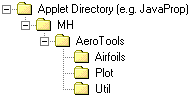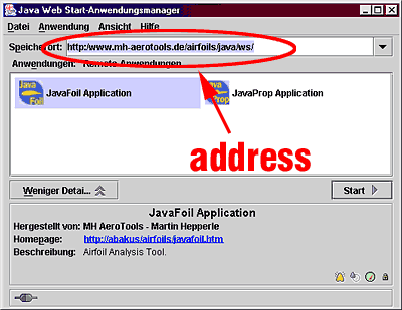Java Applet or Java Application?
|
My Java programs can be used as an Applet (embedded in a Web
page) or as standalone Java applications. In both cases you will need
some archive files, which contain the complete application and utility class
trees. These archives come in the form of Java ARchives (.jar) files.
|
|
Running
Applets
|
An applet can be run by loading its HTML page into your Java
enabled web browser.
A disadvantage when running an applet from the internet is that you cannot save, print or copy data to
the clipboard, as long as you use the standard Java
security settings of your browser. If you lower these restrictions for
all Java programs, you should reset them before surfing into the
unknowns of the web in order to avoid that someone malicious can read or
write files on your computer system.
In some browsers, like Microsoft Internet Explorer, you can declare single web sites as
being "trusted" and assign individual security
restrictions (file access permission, printing permission) to them. You
have to perform the following steps to do so:
- Use the menu Extras - Internet-Options to show a dialog box
and select the Security card.
- Select the green checkmark Trusted Sites and push the
Sites... button to open a new dialog box.
- Here you add the web site you are trusting, e.g.
http://www.mh-aerotools.de/.
and close the Trusted Sites dialog box.
- Adjust the security settings for this Trusted Sites zone by
opening the dialog box "Security Settings" and push the button "User defined
Java
settings" at the bottom of this dialog box. Then you can adjust the Java settings:
- you should allow access to files for signed applications (like
JavaFoil or JavaProp).
- Closing all open dialog boxes should put the new settings into
action - Phew!
- Reload the page from the site.
- You will
You will then see a
 sign in the status line whenever you work with one of the trusted sites.
All other web sites will still use the safe security settings (no
checkmark).
sign in the status line whenever you work with one of the trusted sites.
All other web sites will still use the safe security settings (no
checkmark). |
Notes:
|
Not all browsers allow changing file, printer or clipboard access
permissions. You have to consult the dosumentation of your browser for
details. |
|
|
Running
Applications
|
Running a program as a Java standalone application makes use of
the Java runtime environment and the Java loader, which is usually
called java on Unix or either java or javaw under
Microsoft Windows. The Java loader loads the main .class
file and all related classes from the .jar archive(s), which must
be either in the same directory, in one of the directories listed in the
CLASSPATH environment variable, or you must specify the path on the
command line.
Microsoft Windows:
If you have placed an main archive file like javaprop.jar and
the helper classes mhclasses.jar in your current directory, you can
run JavaProp by entering the following command line in the DOS
command prompt window:
java -cp ./javaprop.jar;./mhclasses.jar MH.JavaProp.JavaProp
or, if these archive files are in the java subdirectory:
java -cp ./java/javaprop.jar;./java/mhclasses.jar MH.JavaProp.JavaProp
Remark: In Microsoft Windows you can also create an icon and
associate one of the above command lines with it.
UNIX Systems:
On a UNIX system, you would probably enter a command line like (line is
folded to fit on page):
java -classpath ./javaprop.lar:./mhclasses.jar:
/usr/java/lib/rt.jar:/usr/...path... MH.JavaProp.JavaProp
The trailing classpath elements depend on your local installation; path
separator is a ":".
If you run JavaProp as a standalone application, using
java, it can access the file system, the clipboard and your printer
without changing any browser settings.
Last Resort: use the unpacked archives:
A few Java implementations may have problems with multiple
.jar archives. In this case, you can unpack these archives to a
directory tree, which will then contain the raw .class files. You will
create one tree of utility classes from mhclasses.jar starting in
the directory MH under the applet directory and all the application
classes in the applet directory.
|
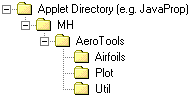
|
The directory structure will
look similar to the one shown at the left.
All the application classes will be in the Applet Directory above
the MH directory. The utility classes will go into directories of
their own under the MH directory. |
You can then run the main class in the Applet Directory using a command
like:
java JavaProp.class
|
|
|
Java
Versions and Browsers
|
You should have at least Java version 1.5. I recommend to use
the official Java installation as available from the Oracle web site (see below).
In order to be able to run Java programs, the Java Runtime Environment (JRE)
is sufficient. There is no need to install the
Java Development Kit (JDK) if you do not intend to write programs in
Java.
Under Netscape on an IRIX machine I found a quite slow and somewhat
buggy Java VM. |
|
|
Java Web Start
|
The latest Java releases come with a technology called Java Web
Start for deploying applications via a web site. The Web Start
application caches all files so that you can later run the application
without accessing the internet.Instructions if you have the latest
Java version installed (Java 1.5)
- Download and start JavaFoil automatically by clicking on this link:
JavaFoil.
- Download and start JavaProp automatically by clicking on this link:
JavaProp.
- Download and start JavaPipe automatically by clicking on this link:
JavaPipe.
Instructions if you have an older Java version and Java Web Start
(Java 1.4 or below)
- If you want to install Java Web Start visit Suns web site at
http://java.sun.com/products/javawebstart/ for availability of Java
Web Start downloads.
- Start the Java Web Start application (German version shown):
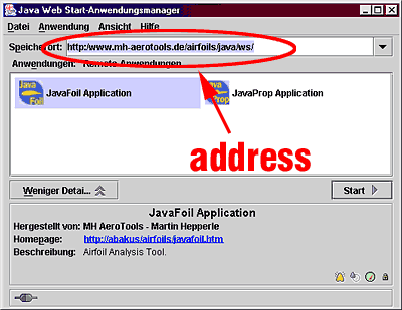
- Enter the address
http://www.mh-aerotools.de/airfoils/java/ws/remoteapps.htm
into the address field and press the RETURN or the TAB key to see all
available applications.
- The Web Start application will scan the address and show you all
available applications.
- When you start an application for the first time, you are asked
whether you trust it and allow access to files, printer etc. If you
grant access, you can run it like a normal application.
- You can later work offline, because Java Web Start will cache
the application files.
- For Java 1.5 see
http://www.mh-aerotools.de/airfoils/java/ws/remoteapps.htm
|
| |
|
Parameters
You can supply command line arguments to customize my Java programs.
When you are running a standalone application you can pass any desired
parameters either as a command line argument at the end of the command line, or
as a system property using the -D option of the java
command. A typical command line equivalent to the <PARAM>
tags in an HTML file below would be:
java -cp .\javaprop.jar;.\mhclasses.jar -DCountry=USA -DFontSize=16 -DScreenCharset=ASCII MH.JavaProp.JavaProp
or
javaw -cp .\javaprop.jar;.\mhclasses.jar -DCountry=USA -DFontSize=16 -DScreenCharset=ASCII MH.JavaProp.JavaProp
The difference between java and javaw is that java
blocks the command line and prints its error messages to the command
window; whereas javaw does not output error messages and runs in a
separate thread (not blocking the console).
Alternatively, if you want to use the applet version, you can use a modified
HTML applet page. Then you supply the parameters by <PARAM> tags inside the
<APPLET> or <OBJECT> tag. The HTML code looks like:
| Using the <APPLET> tag |
Using the <OBJECT> tag |
<APPLET NAME="JavaPropApplet"
CODE="MH.JavaProp.JavaProp.class"
ARCHIVE="./javaprop.jar,./mhclasses.jar"
WIDTH="600" HEIGHT="640">
<PARAM NAME="Country" VALUE="USA">
<PARAM NAME="FontSize" VALUE="16">
<PARAM NAME="ScreenCharset" VALUE="ASCII">
</APPLET>
|
<OBJECT ID="JavaPropApplet"
CODETYPE="application/java"
CODEBASE="./javaprop.jar ./mhclasses.jar"
CLASSID="java:MH.JavaProp.JavaProp"
WIDTH="600" HEIGHT="640">
<PARAM NAME="Country" VALUE="USA">
<PARAM NAME="FontSize" VALUE="16">
<PARAM NAME="ScreenCharset" VALUE="ASCII">
</OBJECT>
|
You then use your browser to load the applet page.
You can use any of the following parameters for customization of JavaFoil
and JavaProp:
| Parameter Name |
possible Values |
Comment |
ToolbarColor
|
#xxxxxx
|
hex RRGGBB color for toolbar and status line
background |
Country
|
USA | GERMANY | FRANCE |
CANADA | ITALY | SPAIN
|
country for language (default: USA) |
FontSize
|
dd
|
the font size in points, used for screen
display (default: 12pt) |
ScreenCharset
|
ASCII | Unicode
|
symbol set for screen display (default:
Unicode) |
PrinterCharset
|
ASCII | Unicode
|
symbol set for the printer (default: Unicode) |
FileCharset
|
ASCII | Unicode
|
symbol set for file and clipboard transfer
(default: Unicode) |
Symbol Set Parameters
Each Java implementation should support the full Unicode character
set, but some systems have problems with this. Typically, everything looks
nice on screen, but you may receive funny characters or black blobs on
printout or in saved files. Then you should try to set the corresponding
...Charset to ASCII. Greek characters (available in Unicode
only) will be replaced with a text version like alfa or beta.
Additional Parameters for JavaProp:
| Parameter Name |
possible Values |
Comment |
BladeElements
|
dd
|
number of blade elements (default: 40,
reasonable: 20-40) |
Additional Parameters for JavaFoil:
| Parameter Name |
possible Values |
Comment |
Script
|
path and name of script file
|
JavaFoil Scripting Edition only |
How to download a Java program for usage as a standalone Application?
Instructions can be found at the bottom of each applet page.
How to get a Java Virtual Machine (VM)?
Sun offers ist VM for many platforms on its web site at
http://java.sun.com/. On this web site you
should always be able to find the most recent version of the Java VM for your
system.
Last modification of this page:
21.05.18

[Back to Home
Page] Suggestions? Corrections? Remarks? e-mail:
Martin Hepperle.
Due to the increasing amount of SPAM mail, I have
to change this e-Mail address regularly. You will always find the latest version
in the footer of all my pages.
It might take some time until you receive an answer
and in some cases you may even receive no answer at all. I apologize for this, but
my spare time is limited. If you have not lost patience, you might want to send
me a copy of your e-mail after a month or so.
This is a privately owned, non-profit page of purely educational purpose.
Any statements may be incorrect and unsuitable for practical usage. I cannot take
any responsibility for actions you perform based on data, assumptions, calculations
etc. taken from this web page.
© 1996-2018 Martin Hepperle
You may use the data given in this document for your personal use. If you use this
document for a publication, you have to cite the source. A publication of a recompilation
of the given material is not allowed, if the resulting product is sold for more
than the production costs.
This document may accidentally refer to trade names and trademarks, which are owned by national or international companies, but which are unknown by me. Their rights are fully recognized and these companies are kindly asked to inform me if they do not wish their names to be used at all or to be used in a different way.
This document
is part of a frame set and can be found by navigating from the entry point at the
Web site http://www.MH-AeroTools.de/.
Impressum
Datenschutz